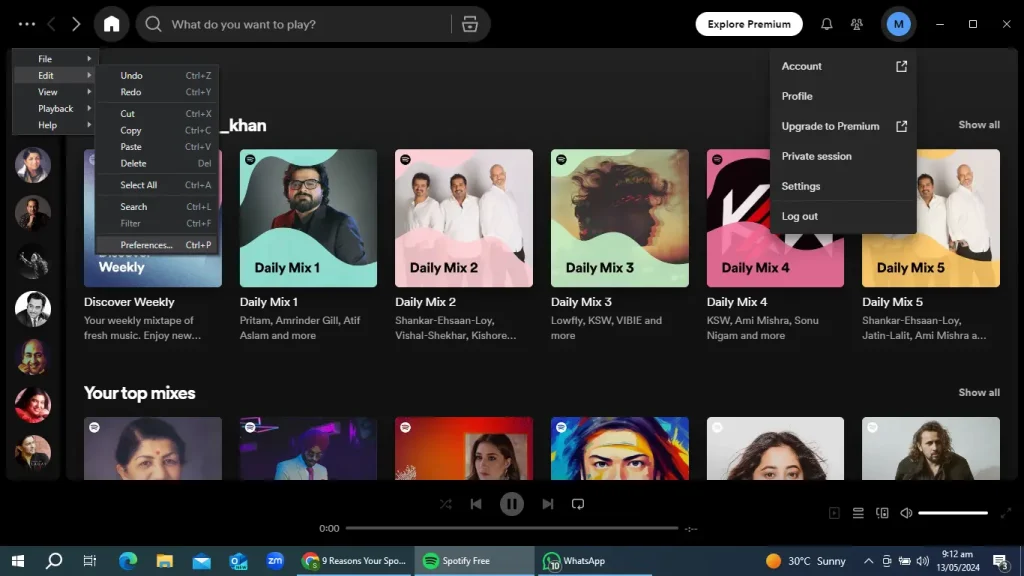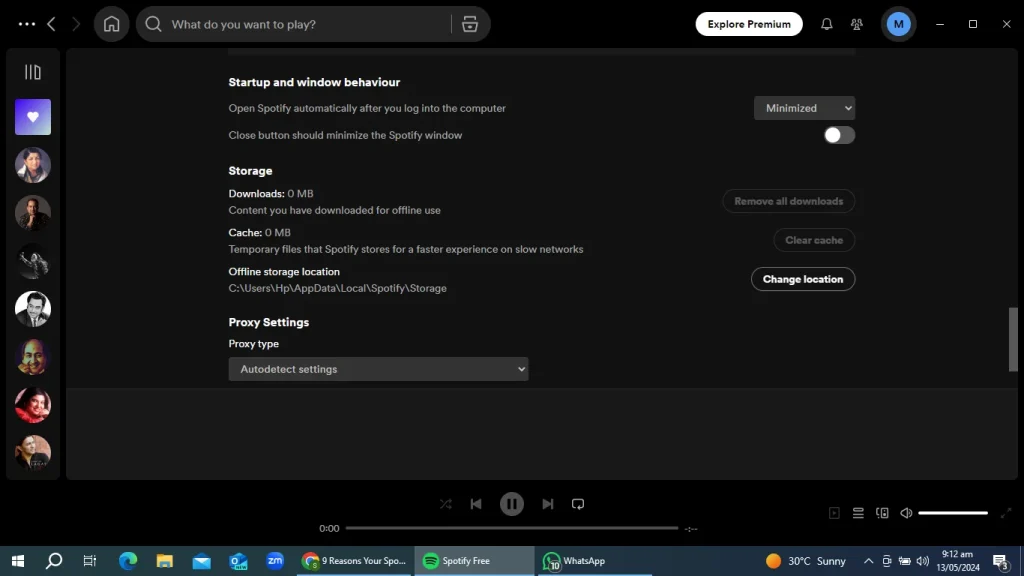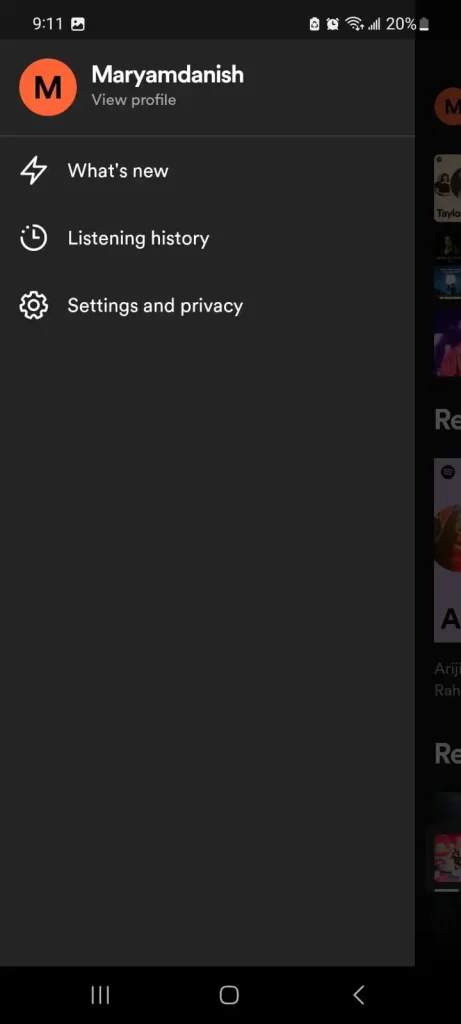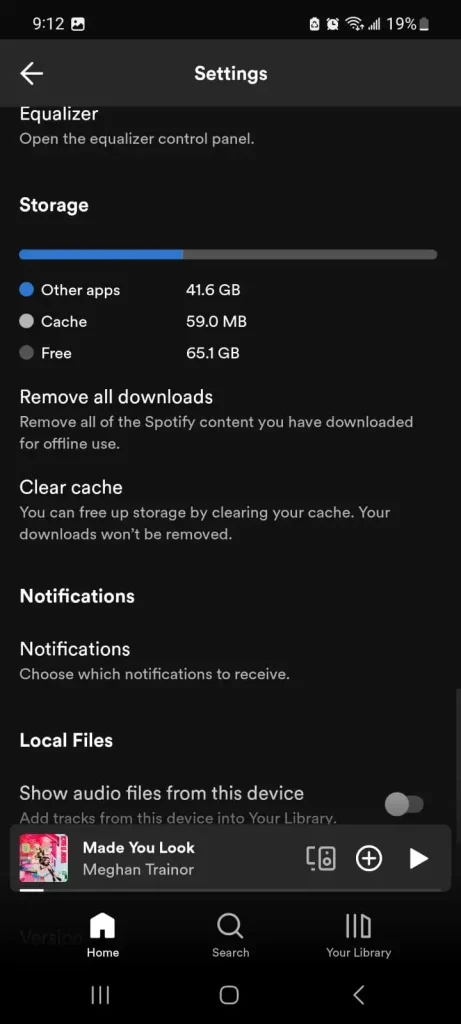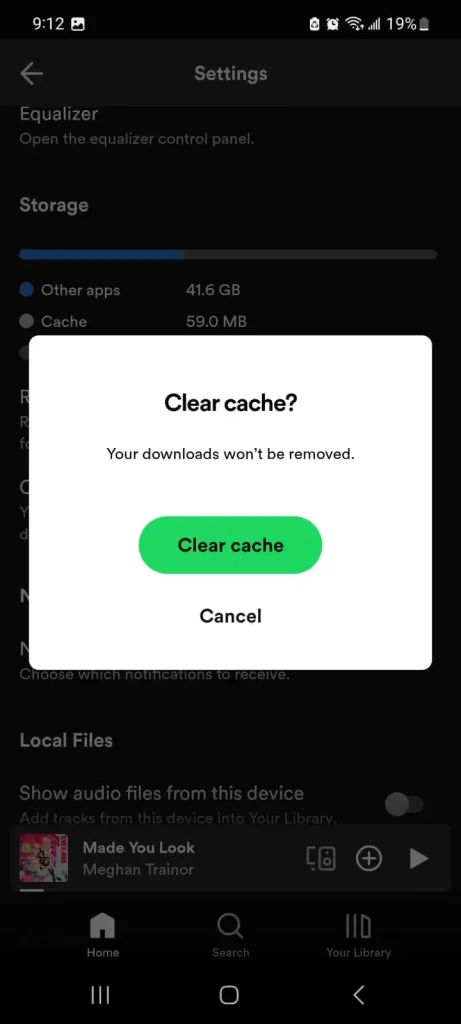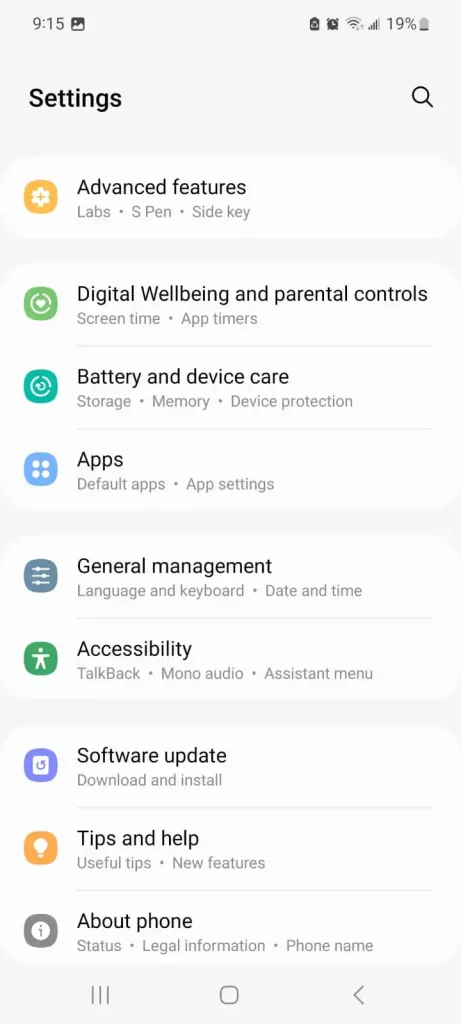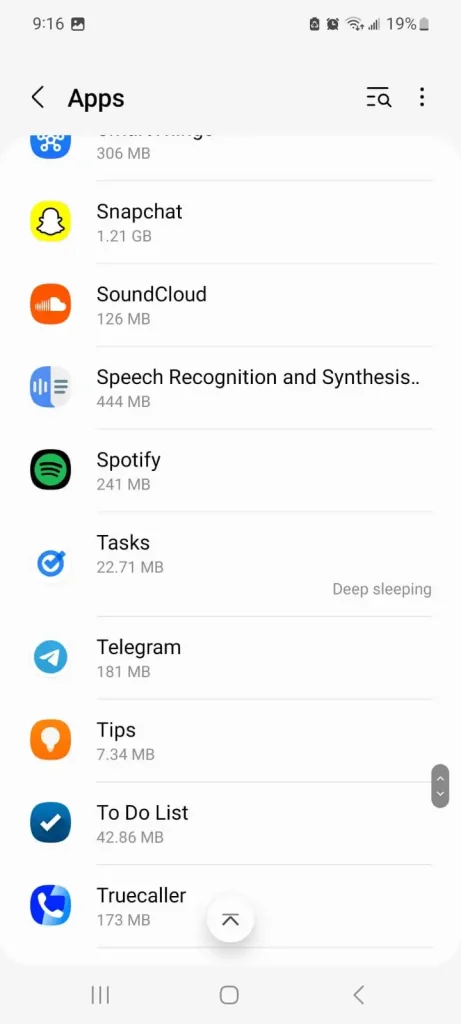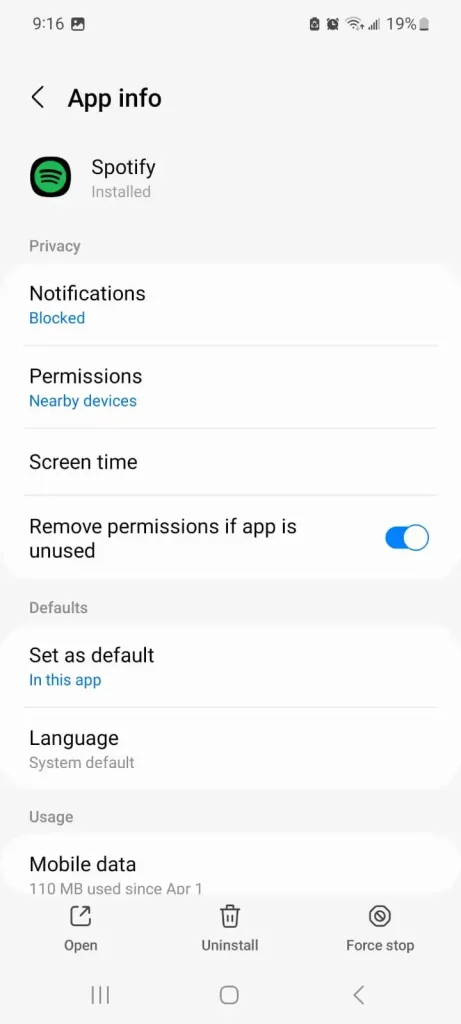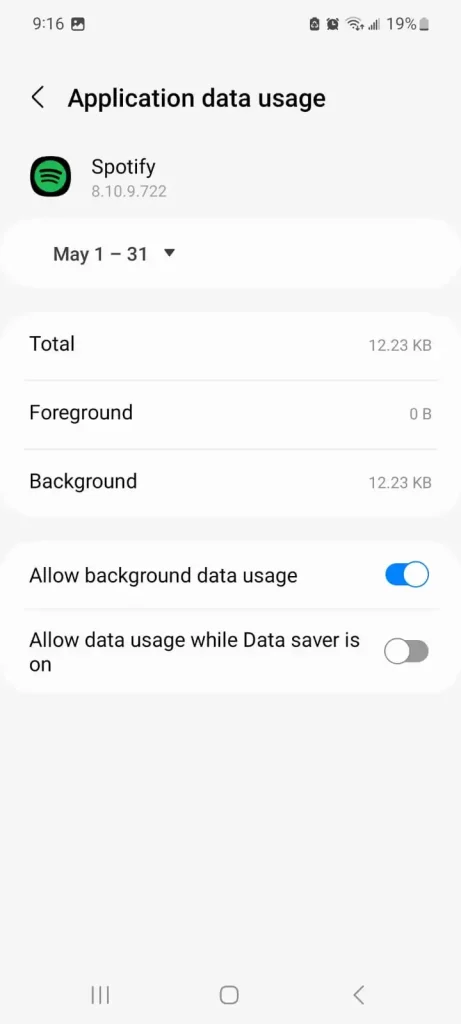9 Reasons Your Spotify Keeps Pausing – Here’s How To Fix
Are you tired of asking yourself, “Why does my Spotify keeps pausing?” It’s incredibly frustrating when you’re trying to enjoy your favorite tracks or podcasts and, out of nowhere, the playback just stops. This unexpected interruption can ruin your mood, whether you’re in the middle of a workout, deep into work, or just chilling out.
You might be puzzled about the cause—is it the internet, Spotify itself, or something else entirely? Not knowing how to solve this can be annoying. I understand how important an uninterrupted listening experience is to you, so, as a Spotify enthusiast, I will share some of my similar experiences and find some simple fixes to keep your Spotify playing smoothly.
Often, a quick check of your internet or updating the app does the trick. But there’s more you can do to keep your tunes playing smoothly. Stick with me, and I’ll show you some easy fixes to keep your music going without a hitch.
Quick Read
Among many reasons, Spotify keeps pausing randomly, here are few highlighted
- Third-party apps intrude
- Someone else is trying to sign in to your Spotify account
- The Spotify App cache gets corrupt
- The app needs to be updated
- The Spotify app is down
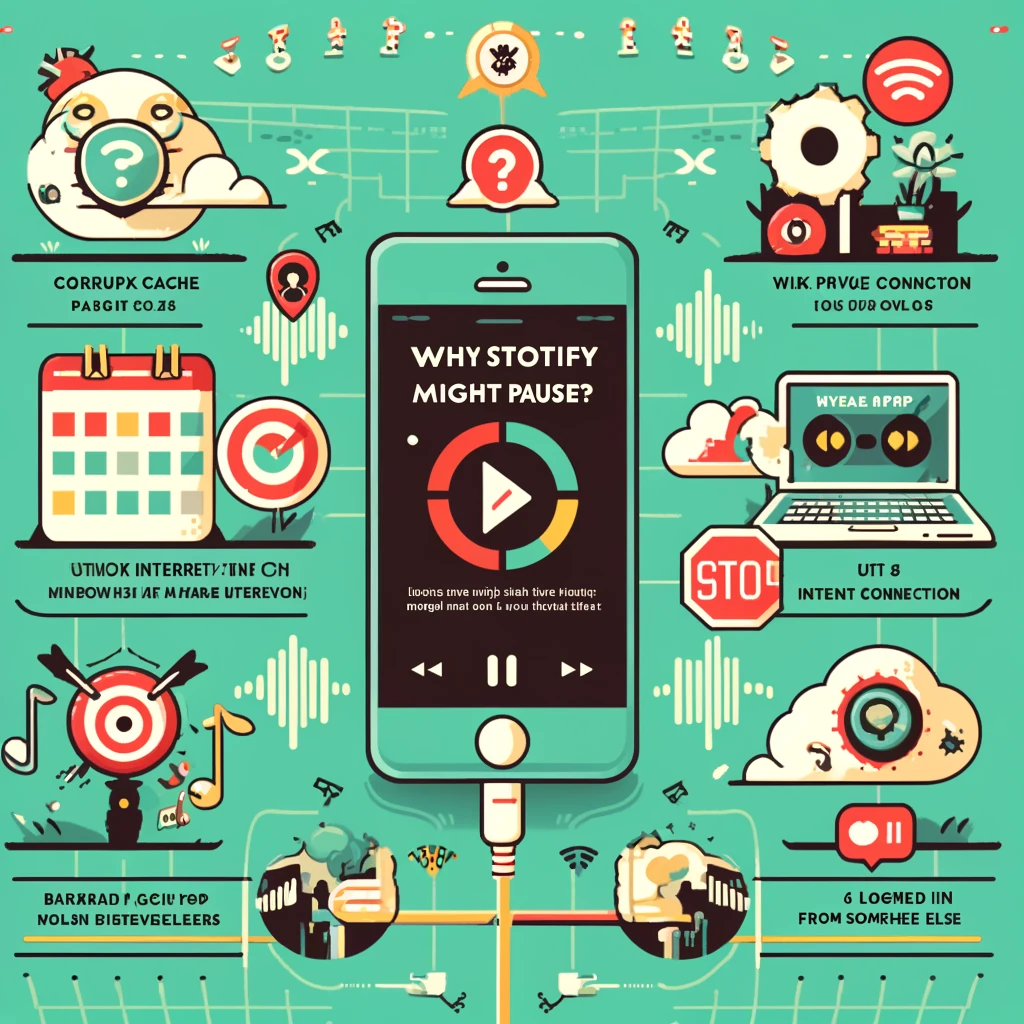
The Spotify App is Outdated
One of the major reasons for an audible pause in Spotify is an Outdated App. App updates usually fix the bugs interrupting your usual app functionality. I have personally addressed Spotify randomly pausing and the first thing I did to troubleshoot was to check for App updates which is quite easy.
How to Update Spotify on PC/Windows/MAC
- Launch Spotify
- Head to the profile icon on the top right corner
- Tap Update Spotify Now. If you do not find this option, then the app is up to date.
How to Update Spotify on Android/IOS
- On Android, open your Google Play Store. Find the Spotify app and check if the update is available. Tap the update button.
- On IOS, open the App Store and Click open your profile icon. You will find all the apps that need to be updated. If you have Spotify on the list, update it directly from here.
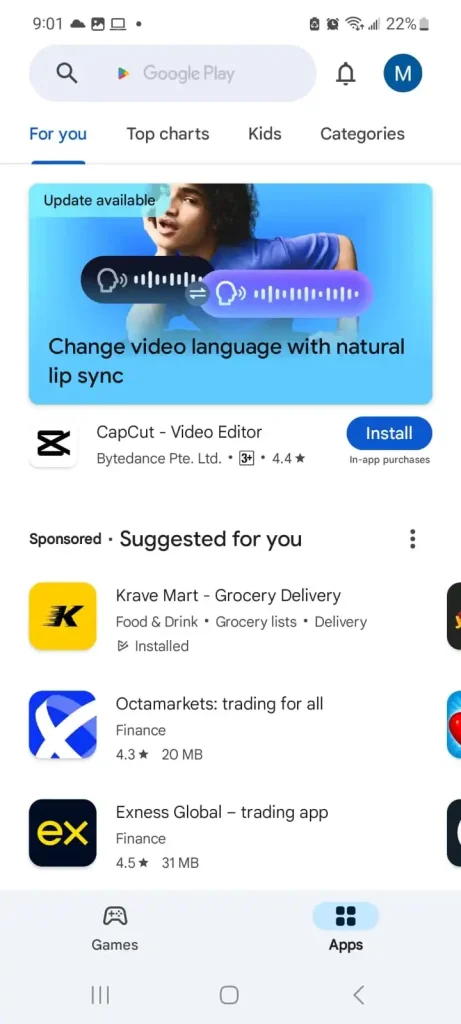
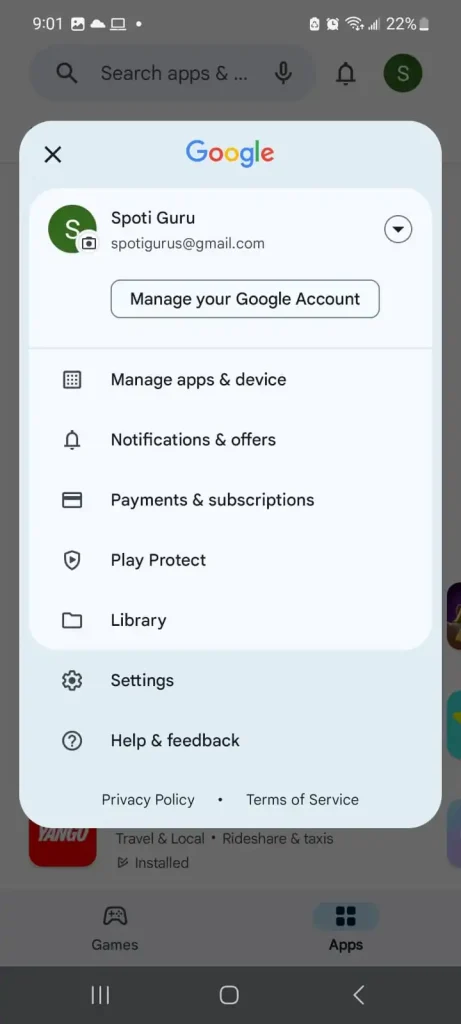
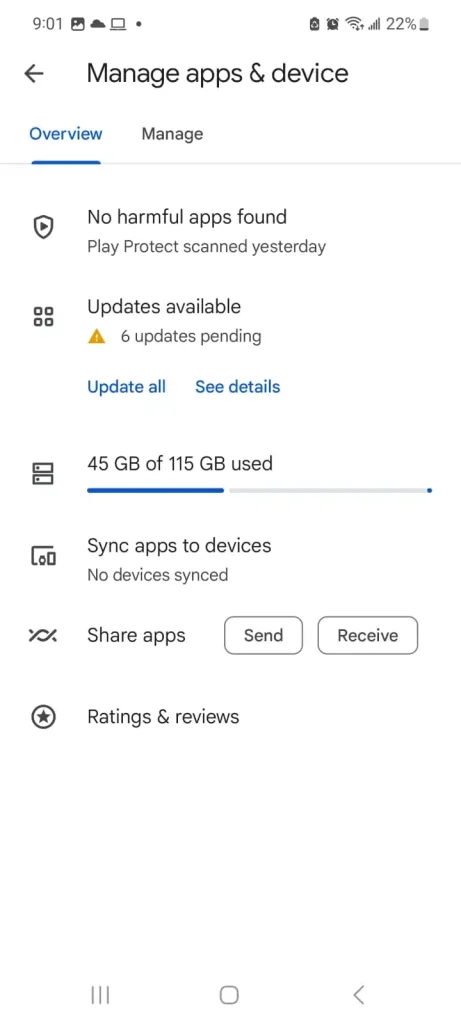
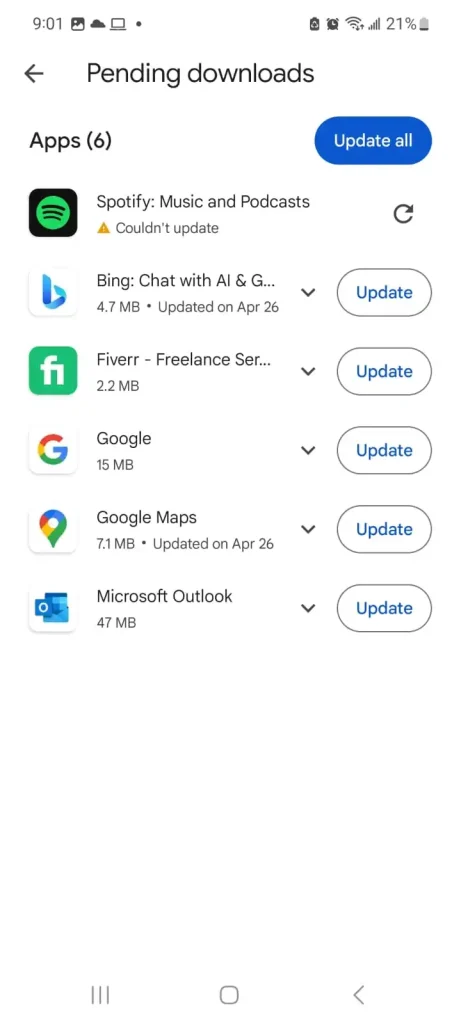
Weak Internet
Spotify keeps pausing when you have a weak or no internet. Spotify music streaming only needs 0.32 Mbps to smoothly stream your favorite music. However, your internet may be completely unstable and not playing the music at all. If your internet provider doesn’t have an issue at their end, then check, resettle, or reboot your router. Alternatively, you can switch to mobile data for stable internet.
Tip: A quick trick is to toggle your airplane mode on the smartphone which somehow fixes the temporary connection errors.
How to turn on Mobile Data on iOS and Android
- Simple scroll down the home screen on Android. You will see some quick access options.
- Wifi internet and mobile internet are available by default in Android Quick Settings.
- Turn off wifi and turn on Mobile data.
- On IOS, go to settings, Cellular, and Toggle the cellular data on and switch the WiFi off.
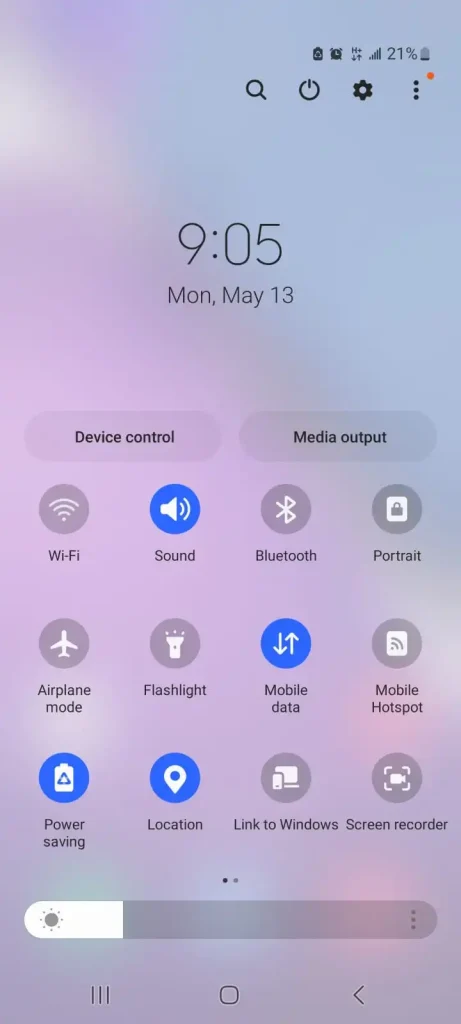
Someone else using your Spotify account
Spotify lets you sign in from as many devices as you want, however, you cannot play music or podcasts simultaneously from more than one device. So, one of the main reasons that your Spotify keeps stopping is a login from somewhere else. For that, you need to log out from all the other devices to ensure that you are the only one using your Spotify account. You can also disconnect Spotify from connected Amazon Alexa.
How to sign out from everywhere else on Spotify and change your Password
- Log in to your Spotify account and head to the Security and Privacy section.
- Find the option “Sign out everywhere”
- Now in the same section, find the “Change your password” option.
- Enter your old password and new desired password to ensure nobody else intrudes again.
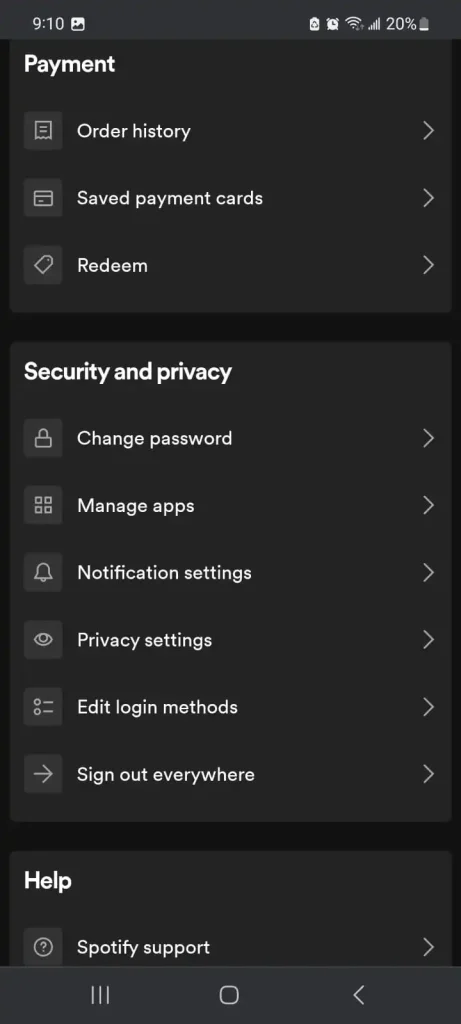
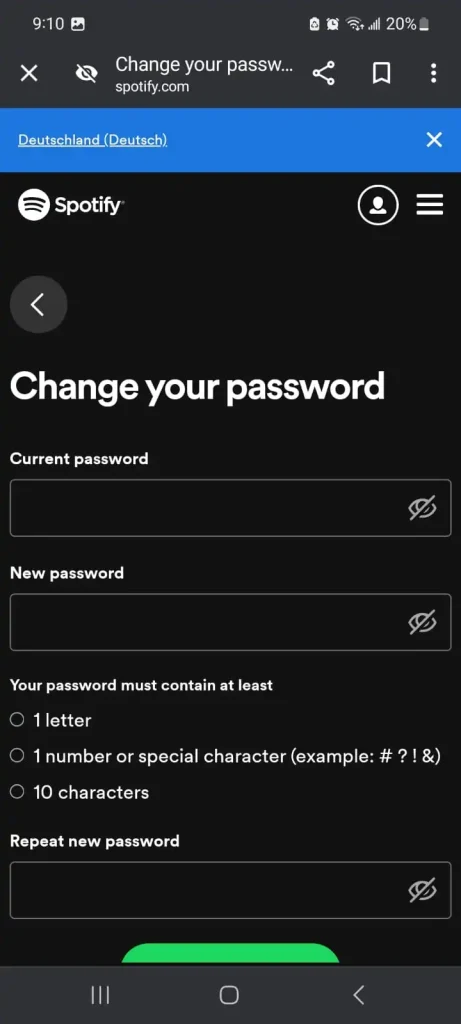
The AutoPlay feature is disabled
Spotify allows you to enable or disable a feature known as Spotify AutoPlay. This feature when turned on will switch to another similar song after the previous one ends. Many times, this feature is turned off so the listening continuity breaks when Spotify keeps pausing. To Switch on the AutoPlay feature, follow these steps
- Go to the settings of your Spotify account.
- Tap Playback and toggle the “AutoPlay Similar content” feature.
Blue tooth interference
Bluetooth interference or hardware issues can disrupt Spotify playback by causing signal interruptions or disconnections. To resolve this, reduce the number of devices using the 2.4 GHz frequency near your setup, ensure devices are within range, keep them charged, and update their firmware. Resetting Bluetooth connections can also help maintain stable connectivity.
Corrupt cache
A corrupt cache in Spotify can cause playback interruptions, as it stores incorrect or incomplete data, leading to errors and pauses. When you Clear the cache through the app’s settings, it immediately resolves these issues by removing the corrupted data and allowing Spotify to refresh necessary information for smooth playback. So, if your Spotify keeps pausing,
Delete cache on Windows/MAC
To clear Spotify cache on Windows
- Open Spotify and click on the three dots in the upper left corner.
- Navigate to Edit > Preferences.
- Scroll down and click on Show Advanced Settings.
- Find and click on the Clear Cache button.
To delete Spotify cache on MAC
- Open Spotify and click on Spotify in the menu bar.
- Select Preferences.
- Scroll down to the bottom and click Show Advanced Settings.
- Locate the Offline Songs Storage section to see where your cache is stored.
- Navigate to this folder in Finder and delete the contents manually.
Delete Cache on IOS/Android
To delete Spotify cache on Android
- Open the Spotify app.
- Tap on the gear icon (Settings) at the top right corner.
- Scroll down and tap on ‘Storage’.
- Tap on ‘Clear Cache’ and confirm by tapping ‘OK’.
To delete Spotify cache on iOS
- Open the Spotify app on iOS.
- Tap on the gear icon (Settings) in the top right corner.
- Tap on ‘Storage’.
- Tap on ‘Delete Cache’ and confirm to clear the cached data.
Background App permissions
Background app permissions can cause Spotify to pause due to restrictions like limited background data or battery optimization. To prevent this, ensure Spotify can use data in the background by adjusting the Data Usage settings on your device. Also, disable battery optimization for Spotify in the Battery settings section to allow uninterrupted playback.
App permissions on Android
Allow Background Data Usage
- Go to Settings > Apps or Applications > Spotify.
- Tap on Mobile Data & Wi-Fi and ensure that Allow background data usage is toggled on.
Disable Battery Optimization
- Go to Settings > Battery > Battery Optimization.
- Find Spotify in the list and select Don’t Optimize.
App permissions on IOS
On iOS, enable ‘Background App Refresh’ for Spotify via Settings > General to ensure it continues to play music when running in the background.
Spotify Keeps Pausing while on Discord
When I’m listening to Spotify on my PC and the web player is logged in and also has Discord open, I’ve noticed that Spotify tends to pause, particularly if I’m on a voice chat or even if Discord is just running in the background. Although there isn’t an official fix from Discord yet, I found a workaround that keeps my Spotify playing smoothly. Here’s what I do when Discord is pausing Spotify
- Press Ctrl + Shift + Esc to bring up the Task Manager.
- Look for any processes named Discord, click on them, and then choose End Task.
- Make sure to close all instances of Discord this way.
This method has consistently allowed me to enjoy uninterrupted music on Spotify while using my PC.
Spotify Down
If Spotify is down, it can stop your music because their servers might be having issues. This could be due to technical problems, too many people using Spotify at once, or bugs from recent updates. When this happens, it’s a good idea to check Spotify’s social media or a website like Down detector to see if the problem is from their side. Here is a detailed article to find and troubleshoot Spotify’s down issues.
Conclusion
After dealing with Spotify pausing on its own, I looked into several reasons why it was happening. I found issues like poor internet, someone else using my account and even old versions of the app. By sorting these out, like making sure the internet was strong and the app was up-to-date, I got my music playing smoothly again. I hope sharing my struggles and fixes can help anyone else facing the same annoying pauses.