How To Reset or Change Spotify Password?
In the scheme of things, losing access to your Spotify account might be a minor concern. However, travelling silently in the morning is hardly a motivating way to begin the day.
The music cannot stop because you’ve forgotten your Spotify password. This streaming service offers everything from personal touch playlists to pop culture podcasts. For many of us, it’s the starting point for hearing recent music from our favourite artists. To keep your Spotify account secure, you should always remember to update your password and know how to reset it.
Are you making the sensible choice to change Spotify passwords frequently? We’ve created an easy but also safe method for you to follow. It is really simple to reset your password, so don’t worry if you forget it.
How to change Spotify Password
You may change a new password under your account settings if you know your existing one. However, you’ll need to change your password from the login page if you have a problem examining your account. You can reset or change Spotify password using a computer or a mobile. On the platform of your choice, follow the instructions below.
How to Change Spotify Password on an Android Device
You must use your browser to access Spotify rather than the Android app if you want to modify the password on your Android device.
Once you have login, you have to follow the following steps:
This method of changing your password needs you to be logged in, so if you cannot access your account, you’ll need to find another method.
Spotify will email you a reset link if the information you submit is accurate. Should you receive it later, please check your spam folder. To make a new password, tap the email link, then follow the on-screen directions to complete the modification.
How to Change Spotify Password on an iPhone
To update their Spotify password, users of the iOS app will need to use their mobile browsers. Regretfully, this feature isn’t available within the app itself.
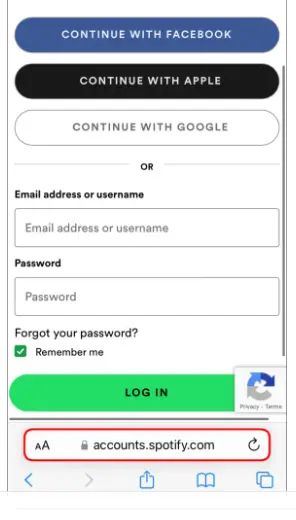
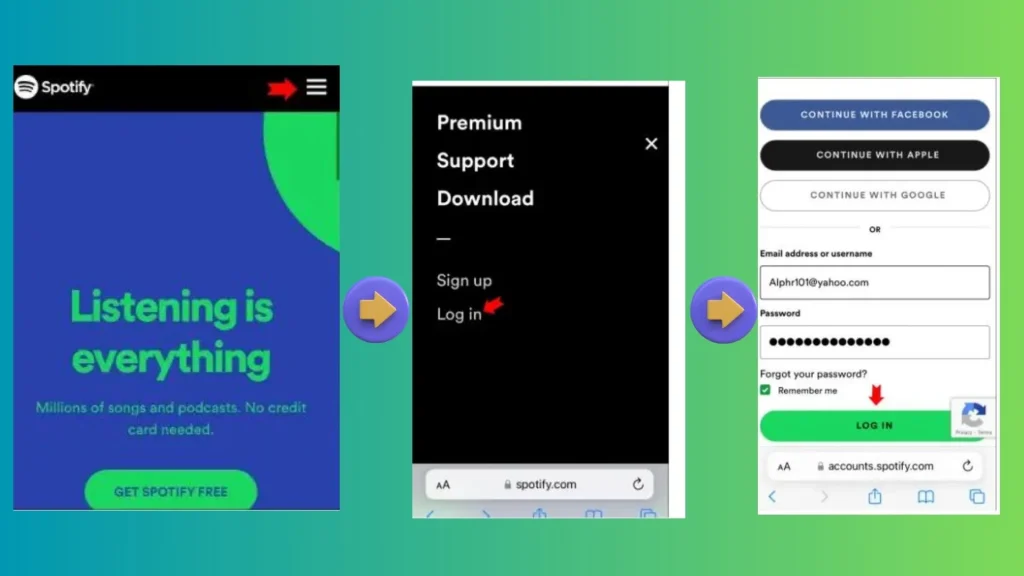
Return to your browser and give it another shot if your phone is automatically rerouting you to your app. You’ll be prompted with a window asking to launch the Spotify app. Press the Cancel button.
Once you’re logged in, go to your password settings:
If you want to change your password or are having trouble logging into your Spotify account. In a similar tone, this can be done through your browser:
How to Change Spotify Password on a PC
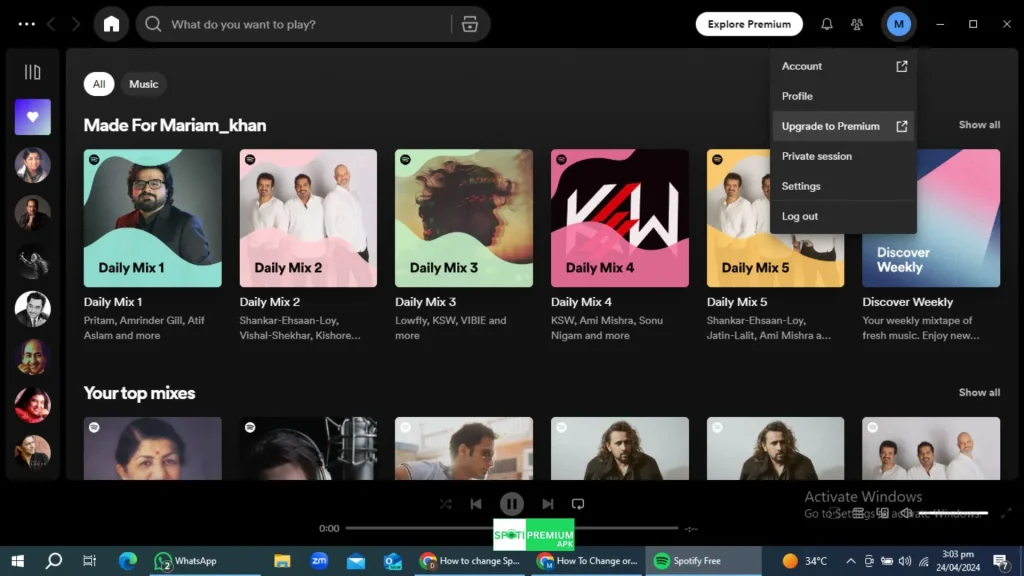
Change Spotify password on a PC is as simple as using a web browser. The process is as follows:
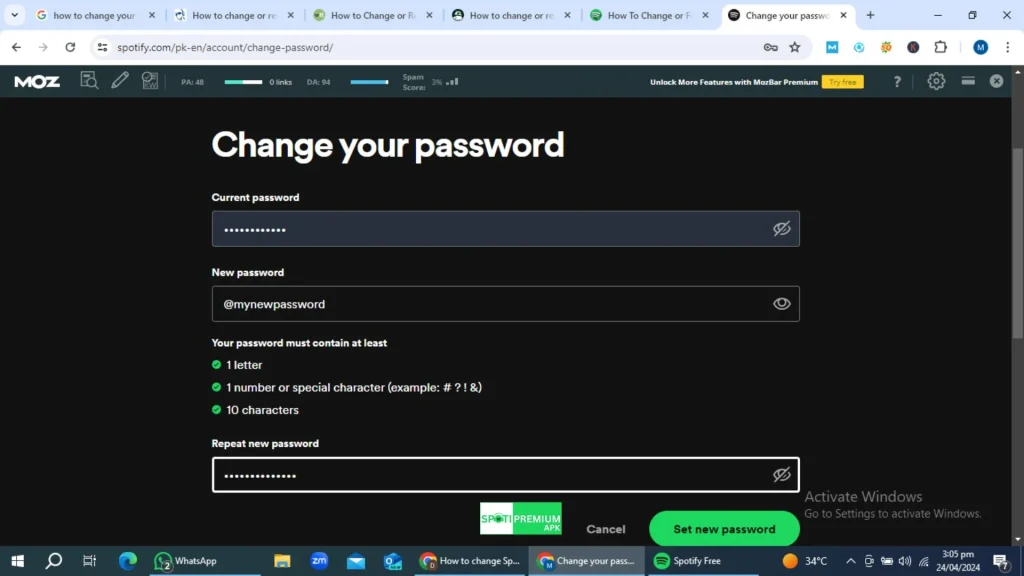
Try this method to reset your Spotify password if you’re facing any trouble accessing your Spotify account:
Unable to Change Password on Spotify
It might be more complex than clicking a button to change your password. Here are a few typical reasons why obstacles arise and how to resolve them.
Examine the Provider
If Spotify unexpectedly logs you out and you cannot get back in, changing your password might be your first thought. Before moving on, check if a service-wide issue impacts your account.
Check if there have been any updates from Spotify on their Twitter page, or see if other users are having the same issues by visiting websites like Down Detector. If Spotify is the cause of the problem, take a seat back and wait for a solution.
Try It Again
What would happen if you followed the instructions to reset your password but the email you received never arrived or the link they supplied didn’t function? It’s possible that there was a simple glitch in the system. Try again after requesting a fresh reset link.
Make Use of an Alternative Browser
If the link to reset your password doesn’t function the second time, there may be a browser-related issue. In this situation, you can attempt the following few tricks:
Contact with Support
You cannot reset your password if you can no longer access the email address you used to register with Spotify. But all is not lost; you can get assistance from Spotify support. You can get your music library back by contacting support via email or their SpotifyCares pages on Facebook or Spotifycares handle on Twitter. Your payment details will allow you to authenticate yourself if you have a premium account.