Is Spotify Down? Check Current Status and Troubleshoot
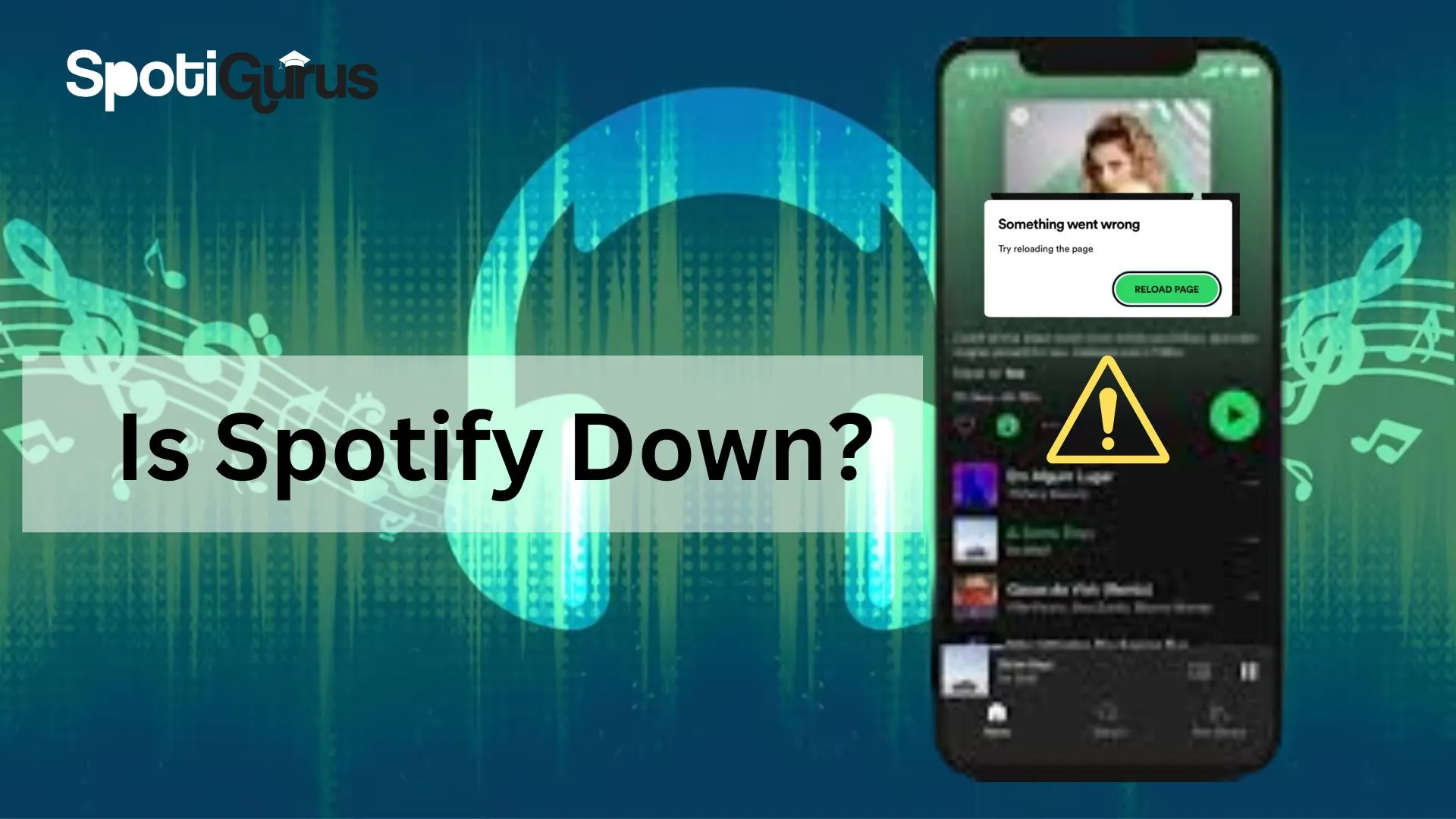
Ever had that frustrating moment when you’re in the mood for your favorite tunes on Spotify, only to find it’s acting up? You’re not alone. When you’re eagerly clicking play, only to be met with silence or endless loading screens, it’s natural to wonder, ‘Is Spotify down?’ That’s the moment when you just want a quick answer, right? You’re not interested in tech jargon or complicated explanations, you just want to know if it’s not just you experiencing the problem. Well, you’re in the right place.
When you’re facing issues with Spotify, it’s easy to feel stuck, but fear not! There are several common culprits behind the dreaded ‘Is Spotify down?’ moment. Sometimes, it’s as simple as an outdated app or a cache that needs clearing. Other times, the problem might stem from issues on Spotify’s backend, like server maintenance or unexpected outages. It’s also worth checking if your firewall or VPN settings are causing interference, or if you’re using an incompatible version of the app. By tackling these potential hurdles head-on, you can swiftly troubleshoot and get back to streaming your favorite tunes on Spotify.
Why is Spotify Down? Common Reasons and Troubleshooting
It is quite common to experience spotify being down occasionally. But before you really get stressed out, remember, that there is usually a simple fix. Whether the songs are not playing on the app or there are technical glitches with the app itself, I have listed the 10 most common reasons and their respective fixes so you can easily troubleshoot when you find your spotify down.
Check if the spotify app is down
First and foremost, why you are facing your Spotify being down may be a problem at the Spotify platform itself and not at our end. This is one of the most common occurrences that most people ignore and start troubleshooting only to find this fact.
To check whether the problem is at your end or theirs, you can check two major platforms.
- Spotify’s Twitter account where they regularly and immediately update if their service is temporarily down.
- Downdetector, a tool-based website, that detects crash reports of different applications and websites. You can get crash reports for Spotify mobile or desktop downtime as well.
Weak Internet Connection
A weak or unstable internet connection can disrupt Spotify. Troubleshoot by toggling between Wi-Fi or mobile data to check their signal strength, resetting your router, or switching to a different network. Ensure other devices aren’t hogging bandwidth and try restarting the app or device. If issues persist, contact your internet service provider. One more technique is to switch your phone to Aeroplane mode for two minutes and then deactivate it. This also resolves Spotify down and connection issues.
The App needs to restart
Occasionally, the issues are not more than just a click away and restarting your Spotify app.
Restarting the Spotify app can resolve various issues, such as Spotify down, frozen screens, playback errors, or unresponsiveness. Simply close the app, wait a few seconds, then reopen it. This action refreshes the app’s processes, clearing temporary glitches and restoring functionality.
Firewall or VPN blocking
Sometimes, VPNs or firewalls can interfere with Spotify’s connection, causing playback issues or preventing the app from loading properly. To resolve this, try disconnecting from the VPN or temporarily disabling the firewall. This allows Spotify to establish a direct connection to its servers, bypassing any restrictions imposed by the VPN or firewall. Remember to re-enable these security measures after troubleshooting to maintain your online protection.
Other applications interrupting
When you have multiple apps active on your device or running in the background, they might hinder one of the app’s performance. Specially, an audio streaming app can significantly get impacted because of different apps depleting your device’s temporary memory. Your device must have at least 250 MB of available memory to smoothly run streaming apps like Spotify.
To ensure smooth streaming, close all the other apps running in the background. Besides this, you will also have to force-stop system applications.
- For Android, go to settings, navigate to apps, and force stop these apps.
- For iOS, go to settings, general, and background app refresh. You will see all the apps that refresh in the background taking up your phone’s memory. Toggle the ones that you do not need to reduce the clutter in the background.
Spotify Cache
The Spotify cache, which stores temporary data to speed up loading times and reduce data usage, can sometimes hinder performance. A bloated cache may cause the app to slow down, freeze, or experience playback issues.
To address this, clearing the cache can refresh the app and resolve these issues. In the Spotify app settings, look for the option to clear cache or storage This process removes accumulated data, allowing Spotify to run smoothly again.
Outdated App version
An Outdated Spotify app may start to experience bugs and glitches with time. The underlying reason is that the updates in an app are designed for the updated features to be compatible with the device. When you purposely do not update the app while the device software gets updated, both of them start to experience incompatibility which results in bugs and glitches. Hence, it is important that you update your Spotify app when notified.
The incompatible Spotify Version needs to revert to the old version
Sometimes, a new version of Spotify can introduce bugs or compatibility issues. Reverting to an older version of Spotify can resolve Spotify down issues. By rolling back to a previously stable version, you can bypass these problems and restore functionality. This is particularly useful if you recently updated the app and started experiencing issues afterward.
Simply uninstall the current version and download an older version from a trusted source. Make sure that the version you are going to choose is compatible with your device. This can often eliminate glitches or errors, allowing you to continue enjoying Spotify without interruptions.
The app needs to be reinstalled
Uninstalling and reinstalling the Spotify app can resolve various issues causing the app to be down. This process effectively clears out any corrupted files or misconfigurations that may be causing problems. By uninstalling the app and then reinstalling it from the app store, you essentially give it a fresh start, eliminating any lingering issues from the previous installation. This often resolves issues such as crashes, freezes, or problems with playback, getting Spotify back up and running smoothly.
Spotify Support needed
If you’ve tried the suggested fixes without success, the next step is reaching out to Spotify’s support team. While phone support isn’t an option, you have other ways to get help. Send a direct message to @SpotifyCares on Twitter or reach out through the SpotifyCares Facebook page. Alternatively, connect with Spotify’s customer service experts for personalized troubleshooting tips to resolve the issues and ensure smooth functionality.
There might be several reasons why you are facing your Spotify down. However, it is easy to rule out the cause and troubleshoot it using the solutions given in the article above. The Down detector tool is by far the most authentic one to find when the servers are facing downtime. Spotify, being a well-known streaming app, also notifies on its Twitter handle whenever the app is going through a technical issue or scheduled maintenance.
You can also Read this article in Spanish language here.