How To Change Username On Spotify Desktop?
People can now easily find and access music online thanks to instant streaming services like Spotify. The time when MP3s and phones were used to download, select, and play music is long gone. Now, you can access as much music as you want and even view your end-of-year listening habits with only a finger tap.
When the problem with your username and question arises about how to change username on Spotify we have solutions if you’re seeking a way to share or access your Spotify account more efficiently. You can also efficiently change your Spotify password.
Spotify is the most largely used streaming service globally, even in the face of intimidating competitors like Apple Music and Amazon Music. On Spotify, users can design playlists according to their choices and interests and share them with their friends and followers. A component of such presence is your public profile and username. In this article, we investigate whether it is possible to modify your Spotify login.
Quick Answer
As to Spotify Support, once a username is created, it cannot be altered. On Spotify, usernames are only used to identify the user. On the other hand, you can modify how your name shows up to followers and on your profile. On Spotify, this is referred to as the display name or change Spotify nickname.
Is It Possible to Edit Your Spotify Username?
Since your Spotify username is used to identify your account on the Spotify server, you cannot modify it. Similar to how fingerprints are unique to each individual, Spotify accounts are assigned unique usernames to facilitate organization and memory; thus, changing them is impossible.
Fortunately, depending on how you signed up, if you made your account before the upgrade, you most likely have a distinctive and memorable username.
How to look for your username on Spotify
Before you find out how to change username on Spotify, You may locate your Spotify username by selecting your Profile > Account on the desktop app. It will launch your browser and take you to the Spotify account page. You can locate your username from the mobile app by doing the following
What if you cannot modify your username?
Your display name is the name that shows up on your profile, though. You can change username from one on your Spotify profile and playlists. Your display name appears in the upper right corner of desktop programs and the Settings menu of mobile apps.
Let’s move on to the following section for instructions on customizing your display name so people can discover your profile.
How to change Spotify Display Name
Users see your display name on the profile, playlists, and app rather than your username. To modify your desktop display name, follow these steps
How to change username on Spotify Phone app (Android/iPhone)
Here are the steps to change username on Spotify Phone app
How to change username on Spotify Desktop/PC
Here are the steps to change username on Spotify PC/Desktop
Congratulations! Your display name has been successfully changed.
Final Thoughts
As we end this journey through Spotify to make it more unique, we understand that although you can’t change your username, many options are still available! You can make a lasting impression on other music enthusiasts by personalizing your display name, which will better reflect your taste and style.
Thus, despite a few options for changing your Spotify usernames, the critical question is: how will you take advantage of this chance to leave your mark and differentiate yourself in the music industry? Kindly let us know in the section below. So, we put an end to finding how to change username on Spotify.