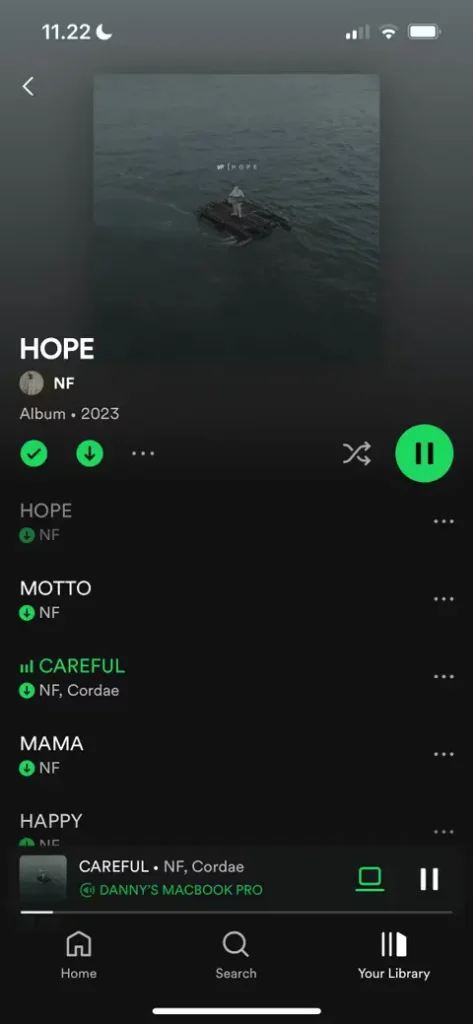How to Unhide Songs on Spotify Android | iPhone | PC without Premium
Do you feel that cringe when you accidentally hide songs on Spotify and then struggle to find a solution to unhide them? It’s incredibly frustrating not knowing how to get your songs back. But worry no more! This blog post provides a simple guide to unhide songs on Spotify. Just follow along, and you’ll have your hidden tracks back in no time.
To avoid recalling sad memories, I once hid my favorite songs on Spotify. However, when I wanted to listen to them again, retrieving them was surprisingly easy. Here’s how you can do it too, step-by-step.
How to Unhide Songs on Spotify Using Android or iPhone
Unhiding songs on Spotify can be straightforward once you know the steps. Let’s dive into the simple methods to unhide your songs on both Android and iPhone:
- Sign in to Spotify: Open the Spotify app on your device and log in. If you don’t have the app installed, you can download it from the Google Play Store or click here.
- Navigate to Settings: Tap on the settings icon, usually found on the top right corner of the app interface. The settings icon often looks like a gear.
- Toggle “Show Unplayable Songs”: Scroll down until you find the “Show unplayable songs” option. Toggle this setting on. If it’s green, you’re good to go. This setting ensures that all hidden or unplayable songs will be visible in your playlists and albums.
- Go to Your Library: Return to the home screen and navigate to your library by tapping on “Your Library” at the bottom of the screen. This section contains all your saved music, playlists, albums, and more.
- Locate the Hidden Song: Open the playlist or album where the song was hidden. Look for a red minus sign or an icon indicating a hidden song next to the song name. This sign helps you easily identify which songs are hidden.
- Unhide the Song: Tap the three dots next to the song to open the menu. Select “Hidden” from the list of options to unhide the song. Once you tap “Hidden,” the song will return to its normal state, and you can enjoy listening to it again.
How to Unhide Songs on Spotify Using PC
Spotify also makes it easy to manage your hidden songs on a desktop. Here’s how:
- Sign in to Spotify: Open Spotify on your PC and log in with your credentials. Ensure you are using the latest version of the Spotify application for the best experience.
- Access Settings: Click on the gear-shaped settings icon located at the bottom left corner of the screen. This will open the settings menu where you can customize various aspects of your Spotify account.
- Display Unavailable Songs: In the settings menu, look for the “Display Options” section. Here, turn on the “Show unavailable songs in playlists” option. This will make all hidden or unplayable songs visible in your playlists.
- Find the Playlist: Navigate back to your playlist on the home screen. You can do this by clicking on “Your Library” and selecting the playlist that contains the hidden songs.
- Reveal the Hidden Song: Within the playlist, find the song you want to unhide. Click the three dots next to the song to open the menu, and select “Hidden” to unhide it. The song will now be restored to its original state and will be playable again.
Using a PC to manage your Spotify library offers a larger interface, making it easier to navigate through your settings and playlists.
FAQs
What are common reasons for hiding songs on Spotify? Users might hide songs to avoid repetition, explore new music, or just to take a break from certain tracks. Some users hide songs to organize their playlists better or to temporarily remove songs they are currently tired of hearing.
Why can’t I find my hidden songs? This could be due to an unstable internet connection, regional unavailability, or if you’re using two Spotify accounts simultaneously. It’s also possible that the hidden songs are not visible because the “Show unplayable songs” option is turned off in your settings.
Why is it necessary to disable the “Unplayable Songs” option? This option must be turned off to unhide songs. If enabled, you won’t be able to unhide them. The “Unplayable Songs” option filters out all hidden songs, making it impossible to unhide them until this setting is adjusted.
How do I ensure my hidden songs are not deleted permanently? Spotify does not delete hidden songs; they remain in your library until you unhide them. Just ensure that your playlists are synced correctly across all devices to prevent any accidental deletions.
Conclusion
Spotify’s features offer a great deal of flexibility, including the ability to hide and unhide songs. Whether you’re on Android, iPhone, or PC, following the steps outlined above will help you easily unhide your favorite tracks. For detailed guidance, refer to the steps provided above and enjoy your music without any hassle.
Taking control of your music library allows you to have a more personalized and enjoyable experience on Spotify. So, whether you’re revisiting old favorites or discovering new tracks, you now have the knowledge to manage your hidden songs effectively. Happy listening!