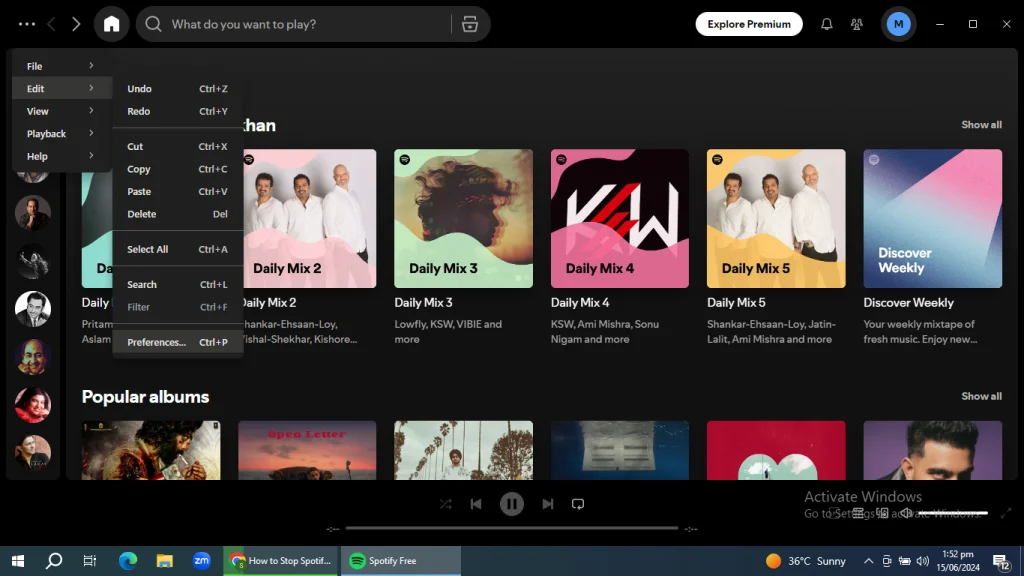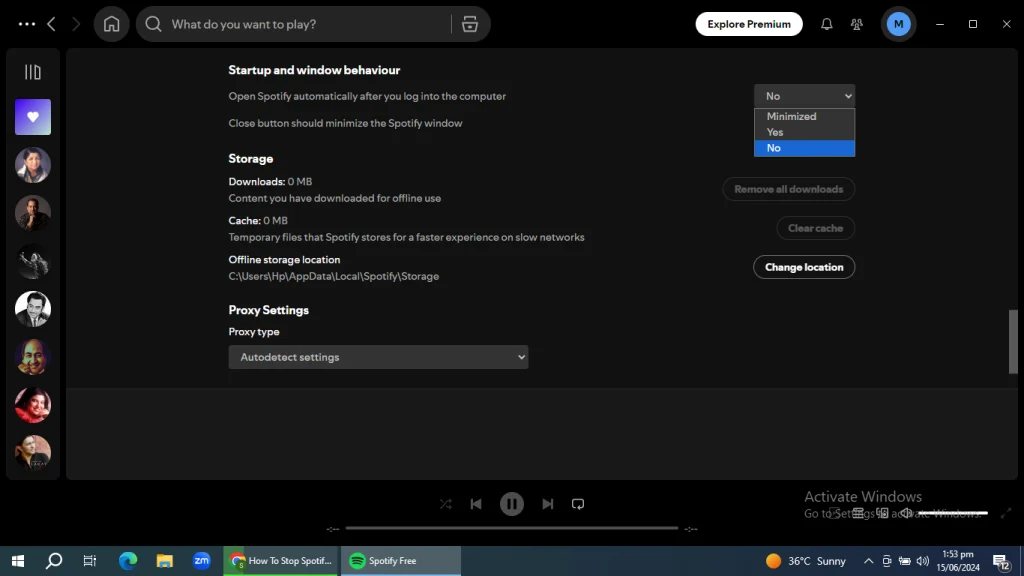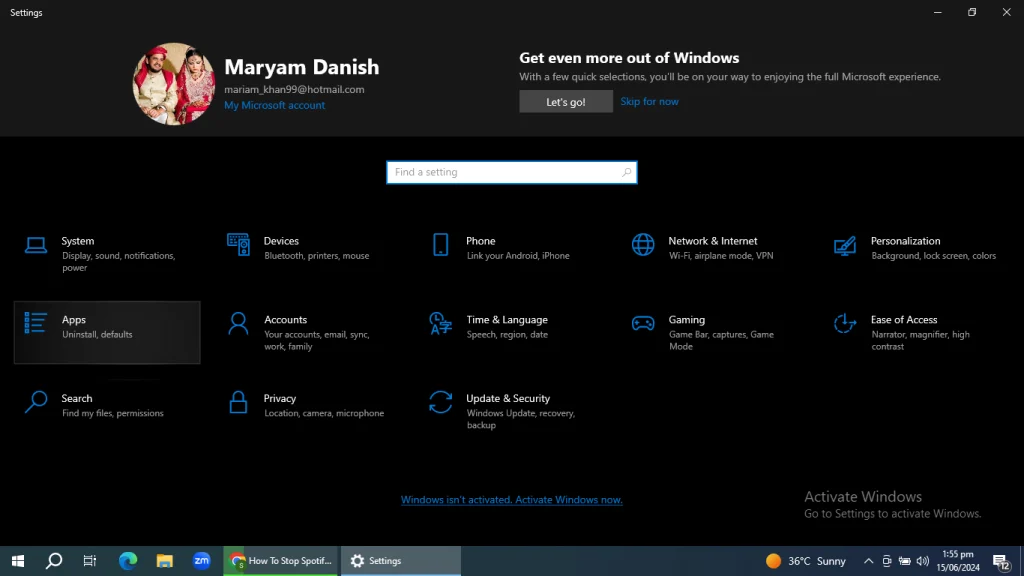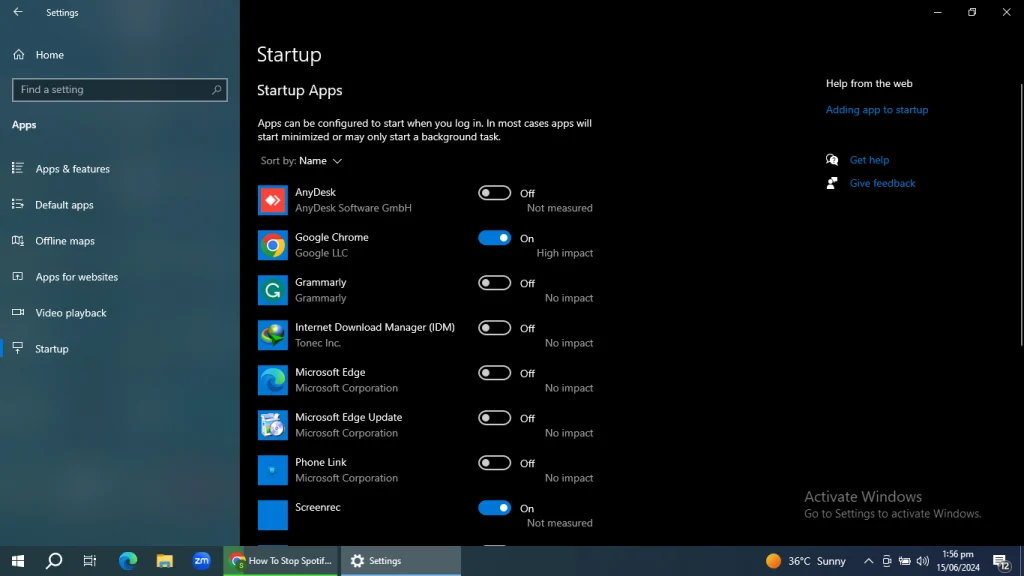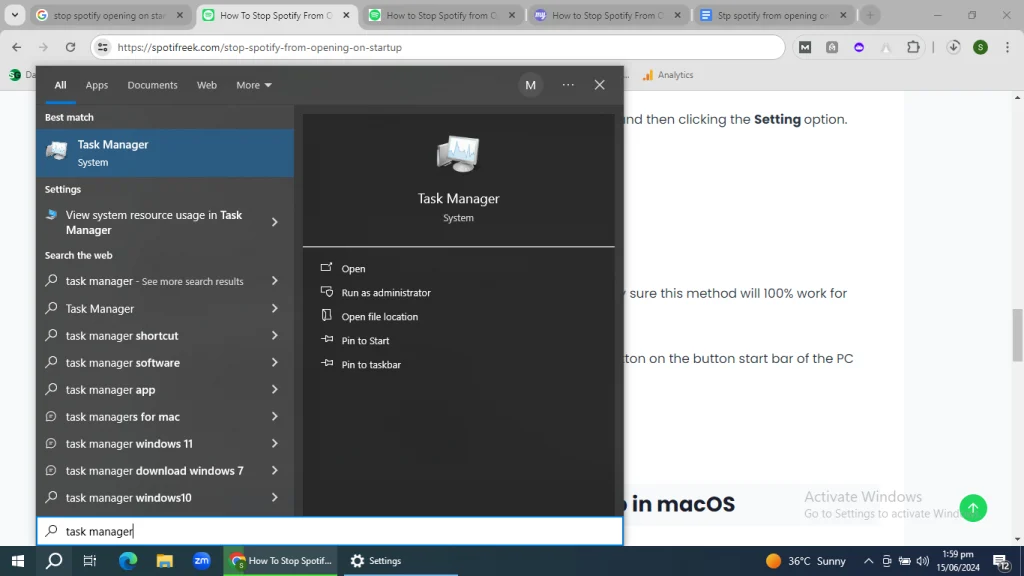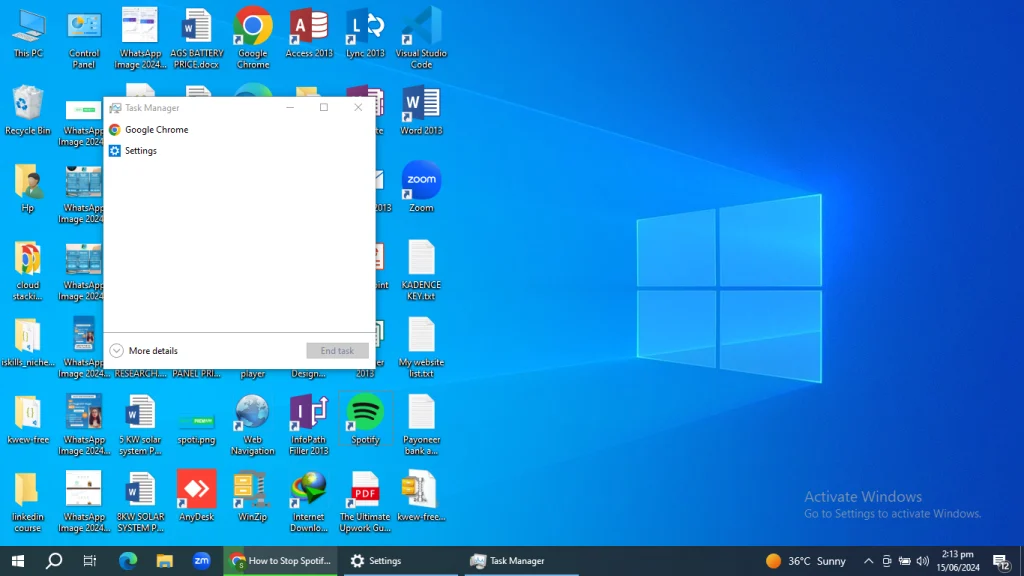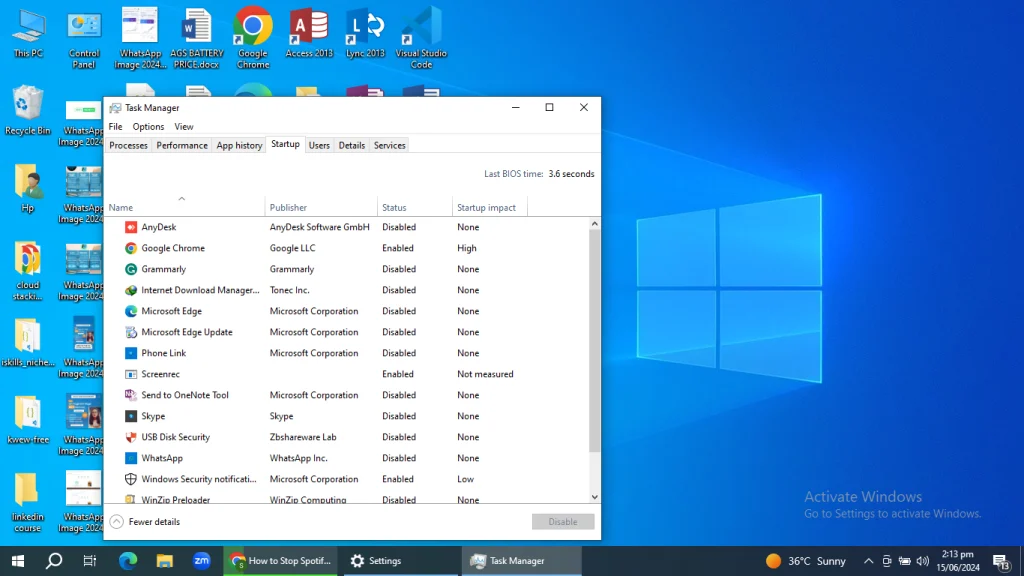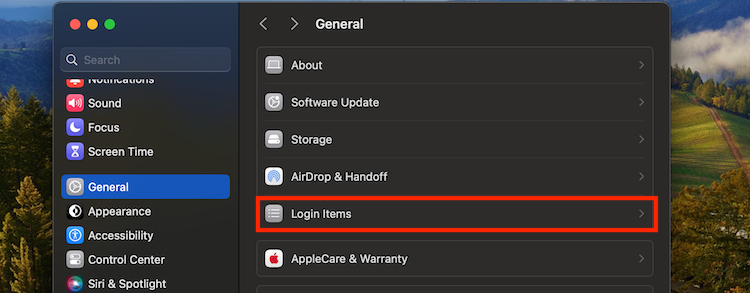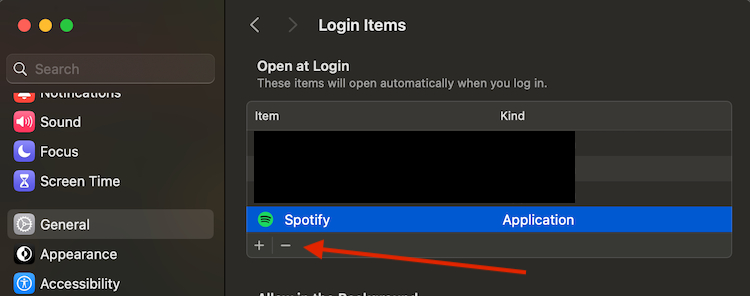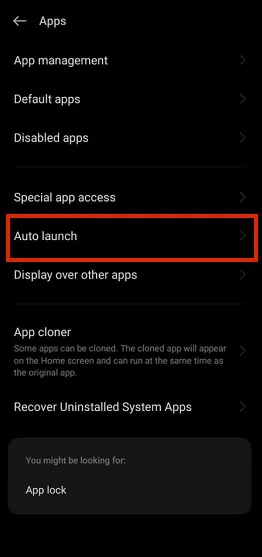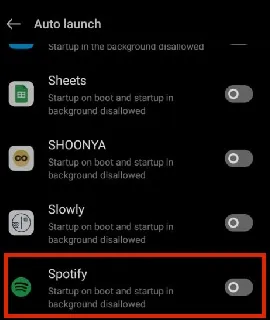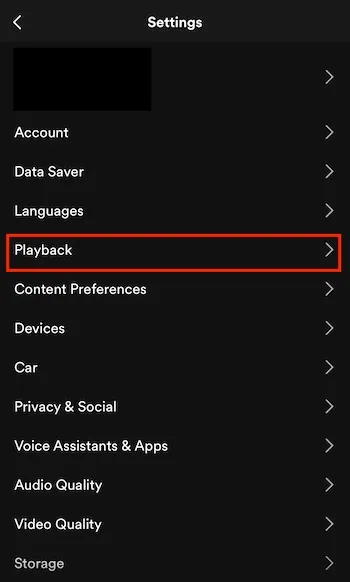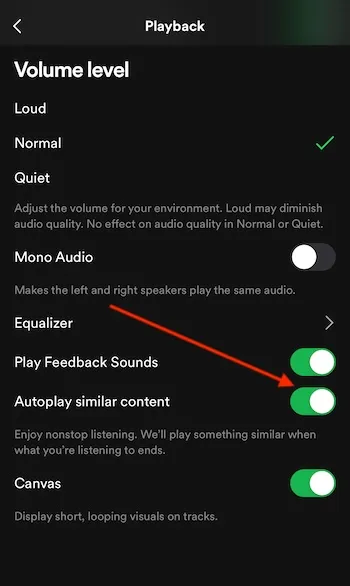How to Stop Spotify From Opening on Startup | MAC | Windows | IPHONE | Android 2024
When it comes to Spotify Premium APK, there is no denial that it is by far the best music streaming app with a music library and content that no other music streaming platform is even closer to. However, there are some features that can actually irritate you. One of these features is the Spotify launching on startup of devices especially windows and MAC.
Spotify opening up when not prompted is one frustrating feature, which is built into the default settings of the app. However, you have the option to turn this off. Below is a detailed guide on how to stop Spotify from opening on startup on devices like Android, iPhone, Mac and Windows 11.
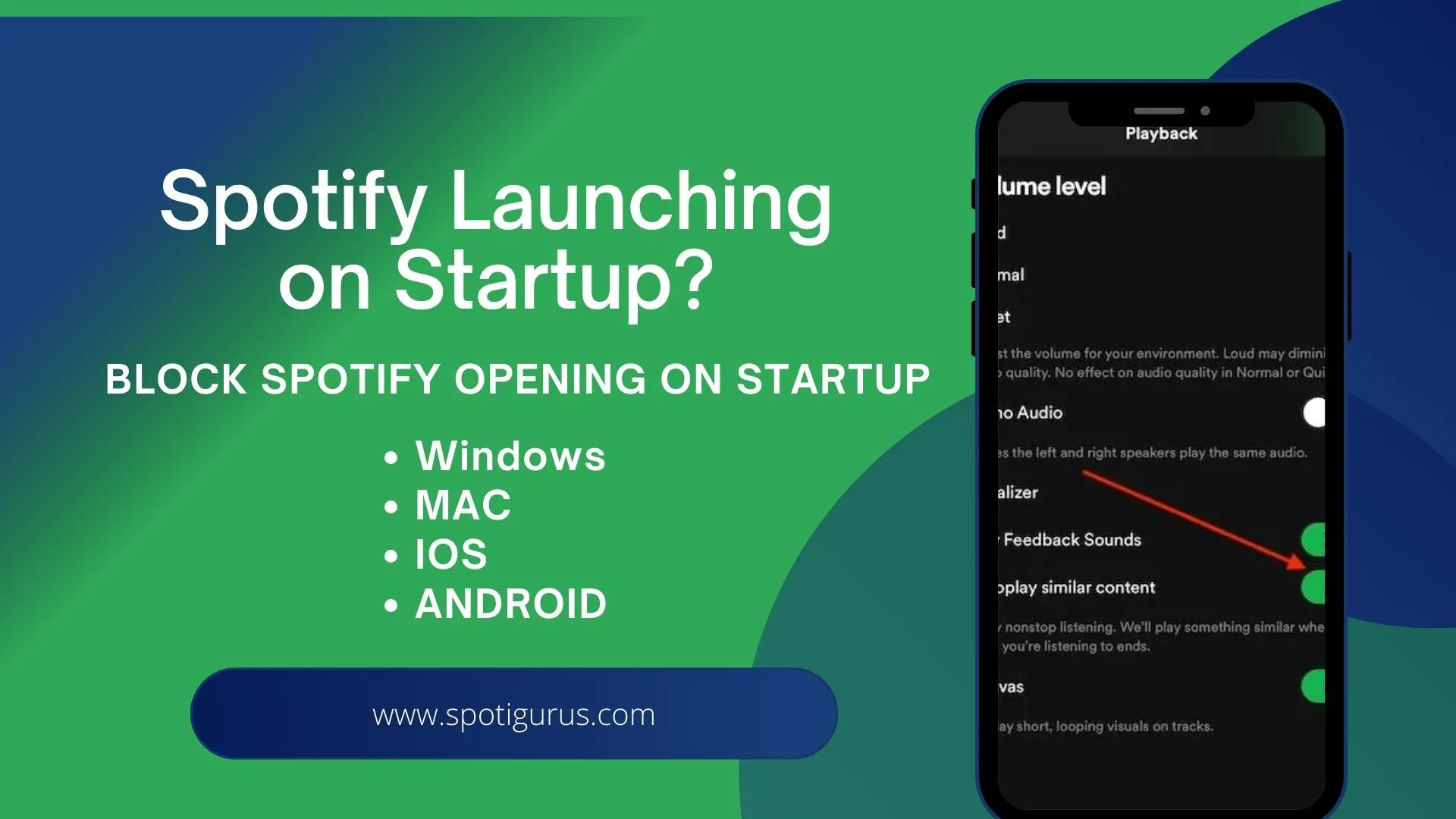
How to Stop Spotify From Opening on Startup (Windows 11)
The most common occurrence among all devices is the Spotify launching on startup of Windows, which is quite annoying. The App causes other apps to cease for a while until it completely launches itself on Windows on the startup. You do not have to worry about this any more, because I have got multiple solutions to this single issue. In case, one doesn’t work for you, you can easily switch to the other.
Use Spotify settings
The easiest and trusted solution to stop Spotify from opening on startup on Windows is through Spotify Settings itself.
- Launch Spotify App on Your Windows.
- If not logged in, enter your credentials to login.
- Click 3 dots on the upper left corner of your Spotify Interface. Click edit > Preferences.
- One the pop-up screen, Scroll down to Startup and Window Behavior. In the drop-down menu next to this, Click No. This will stop Spotify from Opening on Startup completely.
Window settings
If the above doesn’t work, another easiest option is to launch your windows setting.
- Go to Start and click settings.
- In the settings menu, select Apps.
- When you open the Apps option, find Startup from the left pane.
- You will be shown apps that launch on startup of windows on the right pane.
- Toggle Spotify Off to stop launching Spotify on startup.
Use Windows Task Manager
If the above two options backfire on you, then the last option is to use windows task manager. Here’s how
- Launch windows task manager by pressing Ctrl+Shift+Alt keys together.
- In the pop-up window of the task manager, click more details from the bottom of the window.
- Among different tabs, click startup. You will find all the apps that launch on Startup of Windows.
- Disable Spotify from here.
How to Stop Spotify From Opening on Startup MAC
MACOS users also report similar complaints about Spotify app launching on Startup, so here are another two ways that can help MAC Spotify users to stop Spotify from opening on Startup.
Use MAC system Settings
- On your MAC Interface, find the Apple icon, click on it and navigate to system Settings.
- Click on General from the menu. Navigate to Login items and find spotify.
- Now Click the Minus “-” sign and this will top Spotify from opening on startup on MAC.
How to Stop Spotify From Opening on Startup (Android)
Spotify is one of the very common app found among Android users. Many android phones allow you to set up apps that can auto launch on startup. You can manually enable or disable opening on startups. If you want to stop Spotify from opening on startup on your Android device, then follow these steps.
- Head over to Android settings on your phone.
- In the options given below, scroll down to Apps and navigate inside.
- Find “Auto Launch” Option just underneath Special access.
- Toggle the “Spotify” app off to stop Spotify from opening on Startup.
How to Stop Spotify From Opening on Startup iPhone
Among a few multiple ways to stop Spotify from opening on Startup on your iPhone, here is a fool-proof method.
- Launch Spotify app on your iPhone.
- Click on your Profile icon on the upper left corner.
- Navigate to “Setting and Privacy” and select Playback settings.
- Scroll a little down to find “Autoplay similar content” and toggle this option off.
- Congratulations, you have successfully stopped Spotify from launching Startup on your iOS Device.
FAQ’s