How to show lyrics on Spotify? Explore
Do you love to sing along with the music artist on Spotify? Or maybe you want to learn the words of a new song or understand the meaning behind the lyrics. Whatever your reason, seeing lyrics on Spotify can enhance your listening experience and help you connect with the music. However, you might have noticed that Spotify does not always show lyrics for the songs you play, or that the lyrics feature is not available in your region or device. The question will arise in your mind, how to show lyrics on Spotify?

Fortunately, there are some ways to see lyrics on Spotify, depending on your device and region. To view lyrics on a mobile device, tap the view lyrics button on the “Now Playing” screen. You can also view the lyrics in full-screen mode by tapping the lyrics or the “More” button. If you use Spotify on your desktop or web browser, you can click the “Lyrics” option (a microphone icon) at the bottom of the screen while playing a song. However, these methods may not work for all songs or regions, as Spotify does not have lyrics for every song.
Key Takeaways
How to see lyrics on Spotify Mobile – Android or iPhone
If you want to see lyrics on Android or iPhone, you can easily view them while you play the song in full-screen view. Here is how you can do so
How to show lyrics on Spotify Desktop – Windows or MAC
if you want to show lyrics on spotify desktop, you can easily see them by clicking on the microphone icon on the song play view, here is how.
How to show lyrics on Spotify TV application?
If you are looking to view lyrics along with the song being played, you may do so by enabling the lyrics option in the Song playing screen, here is how you can do this
Why can’t I see lyrics on Spotify?
There are many reasons why you can’t see lyrics on the Spotify app. Some possible causes are:
If none of these methods work, you can also use third-party apps or websites that provide lyrics for Spotify songs. For example, you can use the MusixMatch app, Genius app, or Lyrics Finder website to see the lyrics of the songs you play on Spotify. These apps or websites may have more lyrics than Spotify, or offer lyrics in different languages. However, they may not always sync with the music, or have the same quality as Spotify lyrics.
Sharing lyrics on Spotify
You also have the option to share Spotify song lyrics, but only from the mobile app. Here is how to do it.