5 Easy Steps to Download Music to A Flash Drive from Spotify
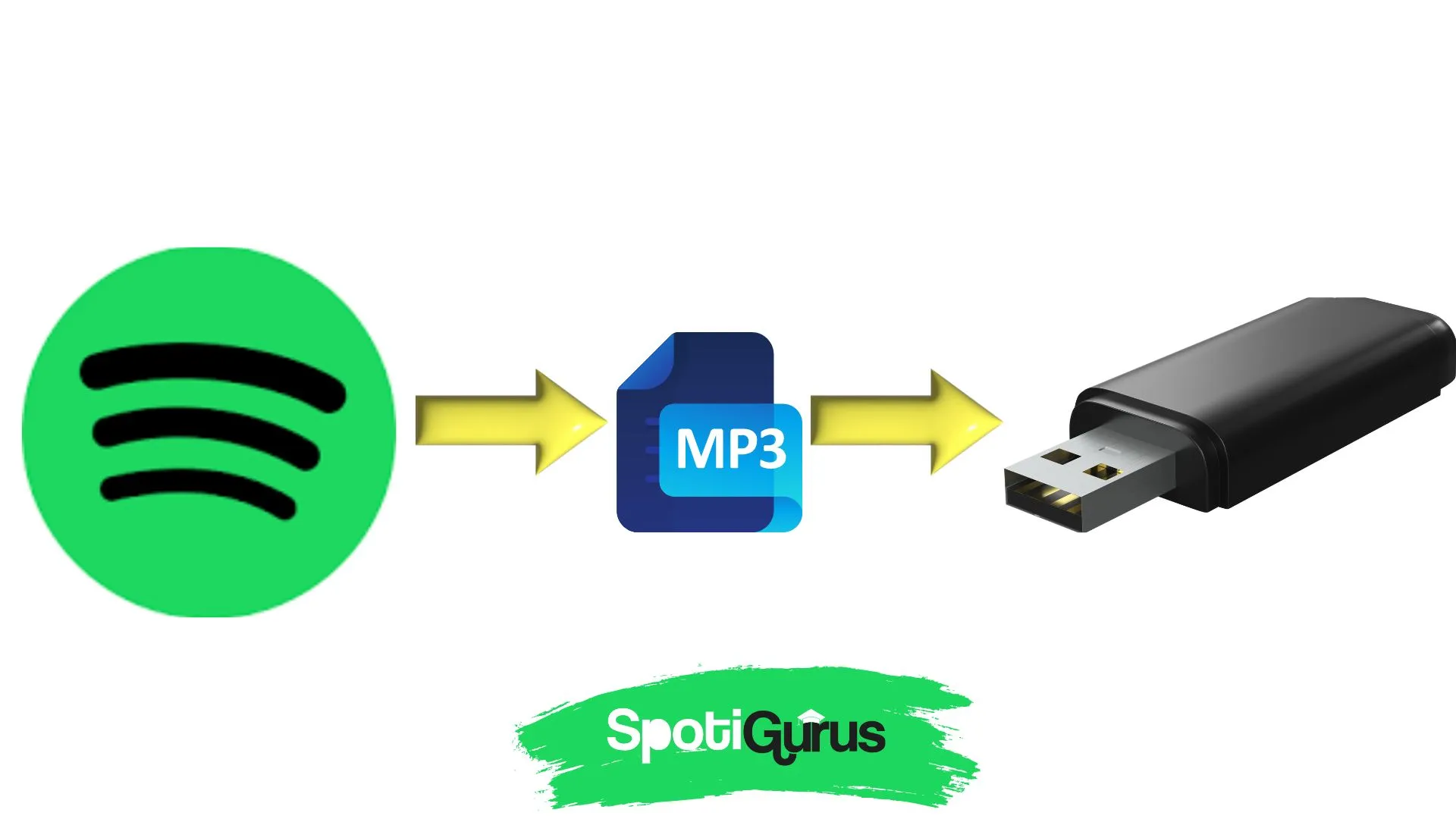
Spotify, being the unsung hero in the music streaming industry, with a music library touching 100 Million tracks and 226 Million Premium Subscribers from around the world. The premium User base of Spotify can download songs and listen offline with an ad free music streaming and high quality audio features. However, what if the user might want to listen to the song on a USB or flash drive to prevent their phone battery from draining and to fix Spotify won’t play on a car USB.
Downloading music from Spotify is not a hassle unless the user might want to download music to a flash drive from Spotify or burn cd off Spotify. This is because Spotify songs are prevented by Digital Right Management Act to prevent them from being distributed illegally. In such cases, a music converter can help convert Spotify songs to formats like MP3, AAC, WAV, FLAC, ALAC and other formats to download Spotify songs free to a flash drive/USB or a CD. Let me explain how you can download music to a flash drive from Spotify in a few steps using a music converter.
How to Download Music to a flash drive from Spotify? Step by Step
Step 1: Locate Spotify Downloaded songs
As a Spotify Premium user, you are well aware that you can easily download up to 10000 Spotify playlist, albums and podcasts on your device and listen when offline. You can easily locate the downloaded tracks and podcasts on your Android app from Spotify Settings > Offline Songs.
In Windows you can find the downloaded songs under your C drive local storage and on MAC devices navigate here. “\Users\Username\Library\Application Support\Spotify\Persistent Cache\Storage”. However, the Spotify songs are encoded in OGG Vorbis format not compatible with MP3 players and USB flash sticks, hence, not transferable to USB or capable of being burned on CD.
Step 2: Convert Spotify OGG Vorbis Data Cache files to MP3
Now that you want these unknown scattered data files to be transferred to your flash drive, you need to convert them into MP3 formats. There are many music converters that can help you download your Spotify unrecognized data files in MP3 format. Download, install and launch the music converter that you find most compatible with your device settings.
Step 3: Copy Spotify songs to MP3 Converter
Launch your Spotify app. Find the songs that you want to download to a flash drive from Spotify.
Copy these Spotify songs or playlists. Open the converter, click add files and paste the URL of these songs to the MP3 converter. Now you have successfully imported all songs that you want to download from Spotify into USB readable format.
Step 4: Choose Appropriate Output Format
The MP3 converter offers you the option to download songs in formats like MP3, WAV, FLAC, WAV, ALAC, AAC, AIFF. Choose the appropriate output format that will help you download music to a flash drive from Spotify and play tracks and podcasts on your USB stick.
Step 5: Copy Converted Songs to Flash Drive
Now that you have the USB readable music and podcast files, locate them on your device. Connect your flash drive to the PC and copy the downloaded MP3 songs to the USB. Connect your flash drive/ USB stick to your car stereo or USB speaker and enjoy the music without having to drain your phone battery and listen to unlimited Spotify music from USB. You can also burn a CD with these MP3 songs.
Why isn’t my Spotify Playlist Downloading
Now that you are all set to download music to a flash drive from Spotify and your Spotify playlist isn’t downloading, then check for the below issues and troubleshoot.
- Offline Mode: Make sure your Spotify app is set to Offline Mode if you’re trying to download playlists for offline listening. Without this mode activated, downloads won’t proceed.
- Subscription: Ensure you have a Spotify Premium subscription. Only Premium users can download music for offline listening.
- Storage Space: Check if your device has enough storage space available for the playlist download. If your device is running low on storage, Spotify won’t be able to download playlists.
- App Update: Ensure your Spotify app is updated to the latest version. Sometimes outdated versions can cause issues with downloading playlists.
- Internet Connection: Make sure you have a stable internet connection while attempting to download playlists. Poor connectivity can interrupt the download process.
- Limit Reached: There’s a limit on the number of playlists you can download per device. Check if you’ve reached this limit.
- Device Compatibility: Confirm that your device is compatible with Spotify downloads. Not all devices support offline downloads.