How to delete playlist on Spotify?
Tired of scrolling through your Spotify playlists, stumbling upon ones you never listen to? Ever wished there was a way to declutter all your music collection? Well, you are not alone. We all go through different music preference phases, It is quite common for us to have preference shifts, mood swings, or a need for a mood boost that leads us to want to delete playlist on Spotify. Você sabe como deletar playlist no Spotify?
If you have playlists that you have ceased listening to for a while then it’s about time that you delete them. Luckily, deleting a playlist on Spotify is as easy as creating it. If you are still on a quest for how to delete Playlist on Spotify, then I have made it simple for you. Learn how to clear the queue, unfollow, or recover your playlists on desktop, mobile, or anywhere on Spotify with our detailed step-by-step guide. Also, learn how to create new playlists.
Quick Solution
How to delete Playlist on Spotify Mobile (Android or iPhone)
Whether it is an Android or IOS, Deleting playlists on Spotify mobile is simple. However, remember that when you delete playlist on Spotify, you will be able to delete it only on your app. Your followers will be able to access it. If you wish to permanently delete the playlist from the library altogether, you need to take a few more steps that I will discuss later in this post. But, let us look at how to delete a Spotify playlist on your mobile device.
Remember that deleting the playlist is not permanent. Spotify keeps your deleted data for a good 90 days before it permanently deletes it from its database. You can recover your playlist anytime within the 90-day window.

How to delete playlist on Spotify PC
So, if you have a Spotify app installed on your PC, and you wish to delete the playlist, then there are two methods to do it. Let us explore here.
Delete spotify playlists from your library
Delete spotify playlists from the left panel of the app
Your playlists do appear on the left pane of your spotify app.
How to delete all spotify playlists at once?
Unfortunately, the method we have been following for deleting the playlist will work for one playlist at a time. If you wish to delete all your playlists, here is a simple procedure for doing it.
Can you recover deleted playlists?
As I mentioned earlier in the post, Spotify does not delete the playlist from its database. It has a 90-day window during which you can recover your deleted playlists. Here is how you can recover deleted playlists.
How to unfollow a playlist on Spotify?
Playlists are appearing in your library that you have not created. You cannot delete these playlists. These are the playlists that you have been following. You can only unfollow such playlists to remove them from your library. Here is a short procedure on how to unfollow a playlist.